1. When u start PrimoDVD2 u will get the PrimoDVD Starter window, just click the "Go to Full Application" button (A).
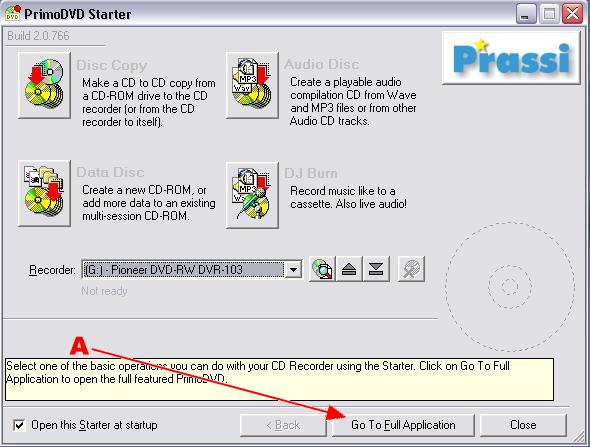
2. In the Left of this window it will list ur drives, select ur DVD burner and right click (B).
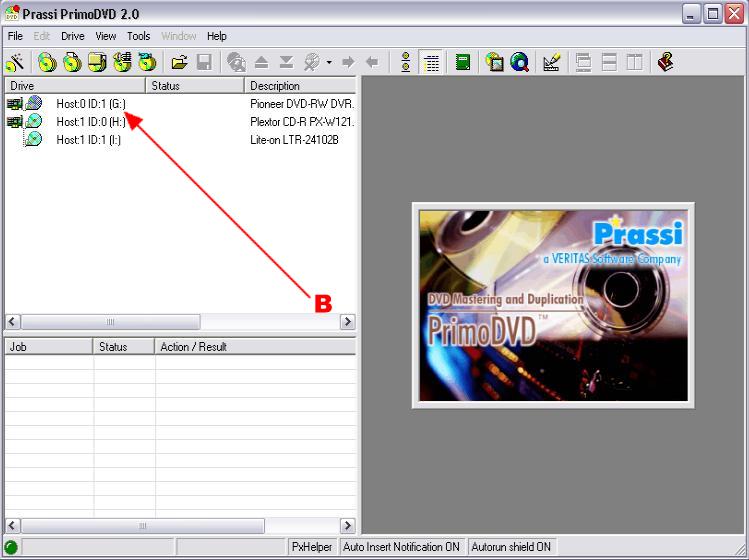
3. In this menu select "Build Global Image" (C).
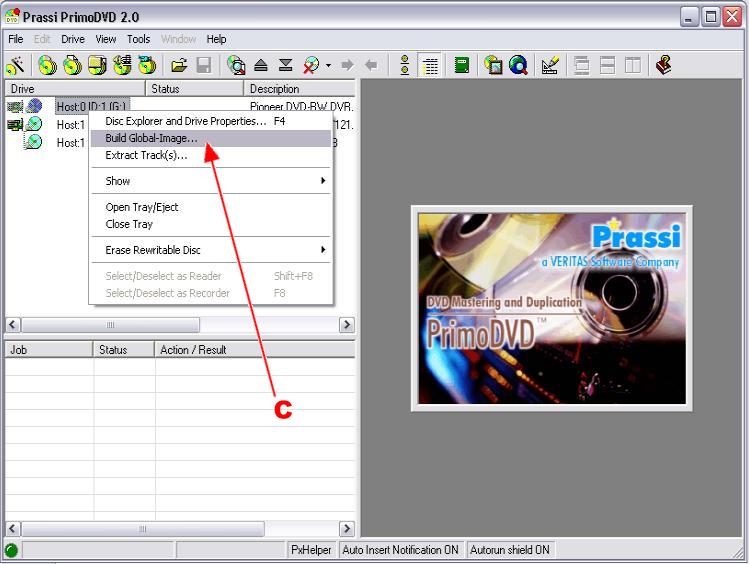
4. In this window leave all default settings except for the following:
a) In the Global image box type the destination & name of the image file to be created (D).
b) In the Reading Speed box select MIN (D).
5. Click the "Build" button and leave ur PC for a while and u will b left with the image file(s) (E).
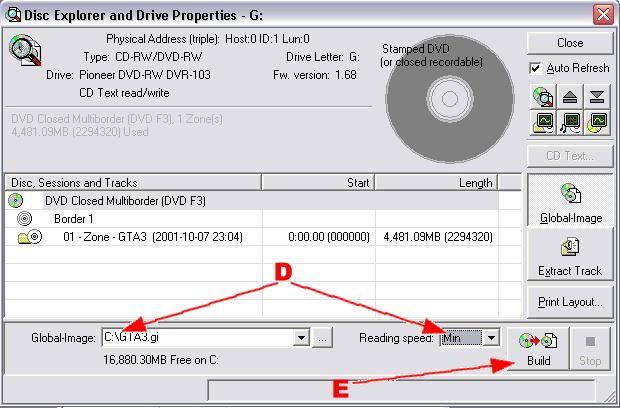
6. Insert a blank quality DVD-R, go to Full Application window again and click on "Global Image or Other Image" icon (F).
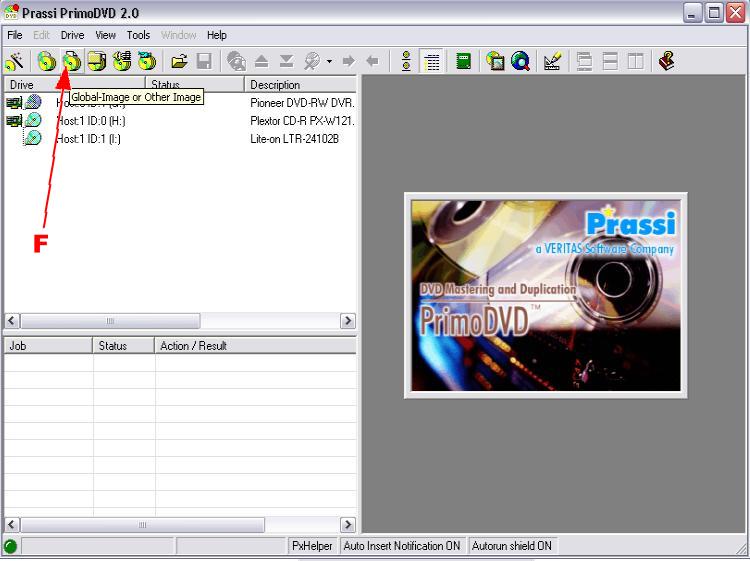
7. Double click ur DVD burner so a red arrow appears next to it (G).
8. Select ur image file (H).
9. Set write speed to x1 (J).
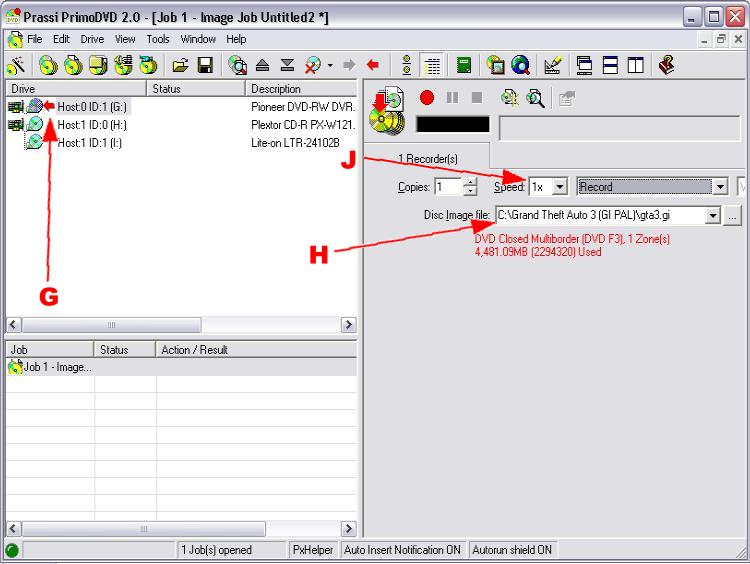
10. Select "Test and if ok record" (once u have successfully done a few u can just select "Record" but best to test the first few u do) (K).
11. Click the red record button (L).
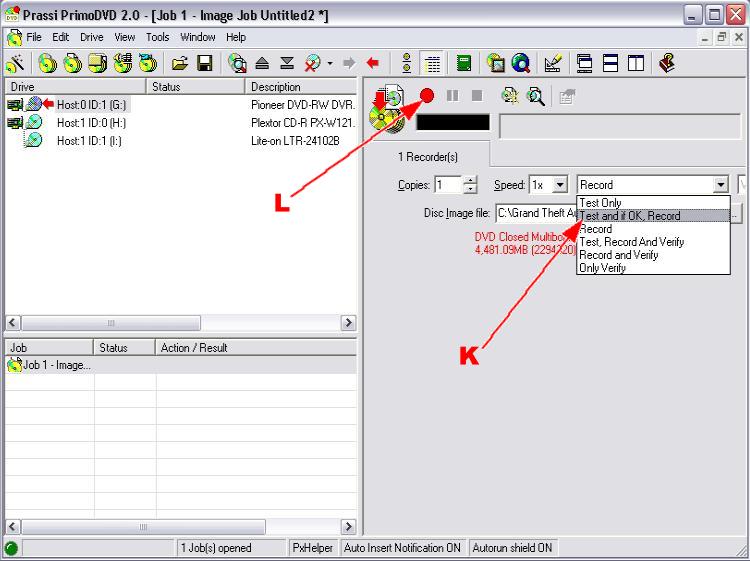
12. Go have a cup of coffee :)
FAQ's
Q Does it make a difference what media I use?
A Yes. If u r burning PS2 games u want a high quality media, Verbatim is an excelent choice but if u find these too expensive the purple logo TraxData DVD-R's are pretty good to.
Q I cant seem to copy a game larger than 2.0GB.
A This is because ur operating system is FAT32 which limits file sizes to a maximum of 2.0GB. To get round this there is a Primo PX Engine upgrade which is available at this Site and this will break down the image file into sections so that it is never bigger than 2.0GB.