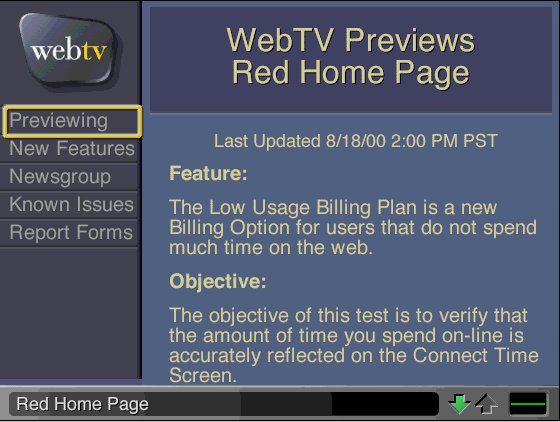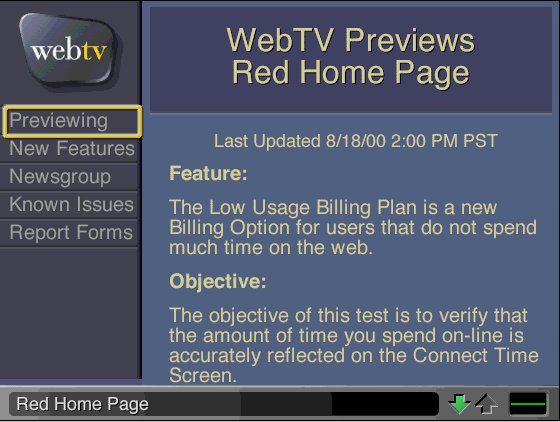Feature:
The Low Usage Billing Plan is a new Billing Option for users that do not
spend much time on the web.
Objective:
The objective of this test is to verify that the amount of time you spend
on-line is accurately reflected on the Connect Time Screen.
What I need you to do before the trial begins:
- Keep a clock, notepad and pencil nearby so you can record the date and
times.
- Create five columns on your pad:
1. User (email address/alias)
2. Date (i.e. 8/16/00)
3. Start Time (i.e. 3:01 pm PST) In this case, the start time is when you see
the WebTV logo screen (a.k.a. splash screen) (after the city/road screen).
4. End Time (i.e. 17:54 pm PST)
5. Duration (Total time online, i.e. 2 hrs 53 mins)
Once the trial starts you will need to verify the Connect Time screens
three times during a single logon session- beginning, middle, and end.
- A typical test should look something like this:
1. See WebTV logo screen (splash screen) and note the time on your notepad.
2. Verify that the "Summary" screen is correct and note your
observations on your notepad.
3. Verify that the "User" page is correct and note your observations
on your notepad.
4. Select the Primary or Secondary user and verify that the "Detail" page
is correct and note your observations on your notepad.
Surfing on a secondary user: (Many of you actually surf on a
secondary user, if so, your test should look something like this)
- Log on to main user to verify time then switch to secondary
user to continue surfing.
- At some point during your session switch from secondary user to the primary
to verify we are accurately tracking your usage.
- Then switch to secondary user to continue surfing.
- Finally switch back to main user name right before logging off to erify we
are accurately tracking your usage.
Keep in mind:
- The focus of this test will be mostly on the "Detail" page (the
last page of the Connect Time screens). But please do submit any
observations about the other Connect Time screens as well.
- When you first connect to WebTV, always view the "Detail"
screen.
- Always write down the time before you:
- Logoff/power-off
- Hang-up
- Take an incoming call
- Switch users
- Time out
- Walk away form the unit.
- Switch to the TV side (in case you end up timing out)
- Use [cmd-r] to see the most up to date data.
Submitting bugs:
- Please continue to file Problem Reports, and use others in the newsgroups
for help.
- If you identify a bug, please always reference the column and the page
where you saw the problem.
- i.e. "The Billable Hours Column on the Detail page is behind by 5
mins, but the Billable Hours Column on the Summary page is correct. Looking
at the End Time on the Detail page, it shows that I powered off at 20:39pm
PST, when I actually powered off at 20:46pm PST"
- Please also identify what kind of unit you are using and what color group
you are in.
- Please report your data to me in the PST time that the Connect Time screen
reflects.
Connect Time Screen (all times are listed as PST):
- The Connect Time screen is located on your Account page. (You must log
onto the Primary user account to view this page)
- Starting from your Home page, go to Account then select Connect Time.
- You will see three columns. Note: You should refer to this as the
"Summary" page.
- "Billing Period" displays the timeframe of the changes.
- "Total Hours" displays the number of hours you and other
users on your account have connected to WebTV during each billing
period.
- "Extra Charge" if your billing plan includes a limited
number of hour, and you connect to WebTV for more than that number of
hours, you will be charged an additional fee. This charge is listed
under the "Extra Charge" column. You will not see
information listed in this column during this test.
- You can chose any billing period to see more detailed information about
it.
- When you do so, you see the following columns: Note: You should refer
to this as the "User" page.
- "User Name" displays the number of hours and billable hours
for each user.
- "Billable Hours" displays the number of hours that are not
included in your regular monthly fee.
- "Total Hours" displays you how many hours each user has
connected to WebTV.
- Chose any user to see detailed information about a user's connection
history and Billable Hours. Note: You should refer to this page as the
"Detail" page.
You will always want to verify the information on the
"Detail" screen as it
contains the most information.
- "Date" displays the date when the user connected.
- "Start Time" displays the time that you connected.
- "End Time" displays the time you powered off/disconnected/timed
out.
- "Billable Hours" displays the number of hours and/or minutes
that are not included in your regular monthly fee.
How this feature works:
- You will incur "Billable Hours" immediately.
- The first 5 hours you see are the 5 hours you "pre-paid"
$9.95 for when you decided to change to the Low Usage Billing Plan.
- But you should not see any dollar amount in the "Extra
Charge" column until you have used your 5 hours.
- The Connect Time screen is updated every 5 minutes. So the Connect Time
screens may be up to 5 minutes behind. (Use [cmd-r] to see the most up to
date information).
- When you first turn on the unit, it will display Billable Hours as zero.
If you stay connected for 5 minutes and then check your Billable hours, you
should see 0:05 which is the equivalent of 5 minutes. If you are
continuously connected to the Internet for one hour you should see 1:00.
Lastly, if you are connected for 23 minutes, you should see 0:20. If you
wait 2 minutes and check Billable Hours again, you should see 0:25. But if
you power off after 23 minutes and then surf for 10 minutes, you should see
0:33. Make sense?
- All times on the Connect Time screen are displayed in PST hours...and
in military hours...so if you logged on at 7pm PST, you would see 19:00 as
the start time.
Good tips:
- The "Total Hours" on the "Summary" page should equal
the "Billable Hours" on the "User" page which is also
equal to the "Billable Hours" on the "Detail" page.
These columns will also include the 5 hours you prepaid for.
- "Total Hours" on the "Summary" page should include
your 5 hours.
- The "Total Hours" on the "Summary" page should not
equal the "Total Hours" on the "User" page.
- The "Total Hours" on the "User" page should equal the
"Billable hours" on the "User" page plus any minutes
when the unit automatically checks for mail or TV Listings.
- Once you have exceeded 5 hours, you should start noticing a five hour difference between the "Billable Hours" column
and the "Total Hours" column on the "User" page.
Time Zone Conversion Table:
(Here is a little guide from Wayne to tell what time your unit should be
turned off also helpful when converting to PST time)
- HST (Hawaii) = 3:00 PM to 5:00 PM
- PST = 5:00 to 7:00 PM
- PDT/MST = 6:00 to 8:00 PM
- MDT/CST = 7:00 to 9:00 PM
- CDT/EST = 8:00 to 10:00 PM
- EDT = 9:00 to 11:00 PM
Times that should not be included in the Billable Hours column on the
"Detail" page:
- When your unit automatically or manually checks for TV Listings
- When your unit automatically checks for mail.
Times that should be included in the Connect Time screens:
- The only times that should be included are when you manually power your
unit on.
- If you manually download listings, consider that included in Total
Hours/Billable hours as well.
When does the clock stop?
- Logoff/power-off
- Hang-up
- Take an incoming call
- Switch users
- Time out
- Walk away form the unit.
- Switch to the TV side (in case you end up timing out)
Should Secondary users keep track of usage?
- If possible- please do so!
- If not, an estimate would be great!
Round up or down?
- Always round up to the nearest minute- don't worry about the seconds.
- If you lose track, use your best guess, and or note that your are not
quite sure about the accuracy.
- This is a difficult trial, so don't worry too much if you somehow lost a
few minutes somewhere.
Back to secret pics