Complete softmod using ldots'
xboxhdm and UDE packages.
Page:
2/2
By now you should have a CDROM
with ldots' xboxhdm with the UDE package on it. If
not, click here to find out how to make such a
cd.
Your XBOX will need to be rather close
to your PC, hopefully within a few inches. Turn
off your PC and take off the cover. Most likely
(and hopefully) there will be 2 IDE cables in your
system. IDE cables are wide, usually greyish
looking, and they plug into the back of your
CD-ROM and hard drives. Unplug the cable from your
hard drives, but do not unplug it from the main
board in your PC. Your PC should now not have an
IDE cable going to the hard drives, instead it
should be hanging out of the side of your PC. It
needs to reach your xbox.
Next step is to
dissasemble your XBOX. You can find a good
tutorial for doing this here. All you need to do
is remove the cover, don't worry about taking the
drives out or anything.
If it isn't
already, connect your XBOX to power, and your
television and turn it on. Ensure there is no game
disk or DVD in the drive so your box boots
directly to the dashboard. Wait until the
dashboard appears before continuing.
The
next step is to boot your machine and let it boot
from the CD. ldots' xboxhdm should boot, and when
you see this screen:
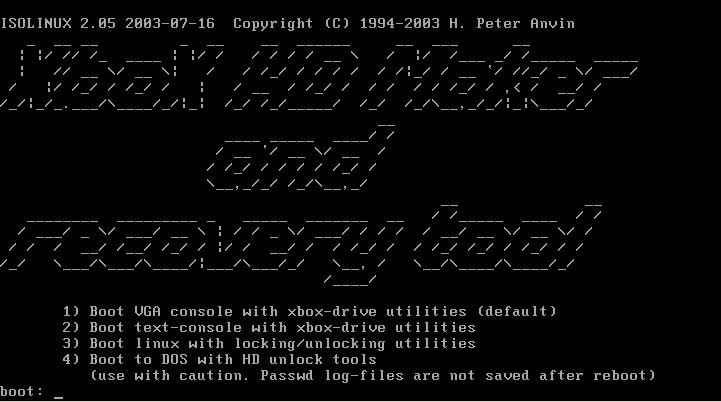
You
will quickly want to take the IDE cable out of the
back of the XBOX HDD
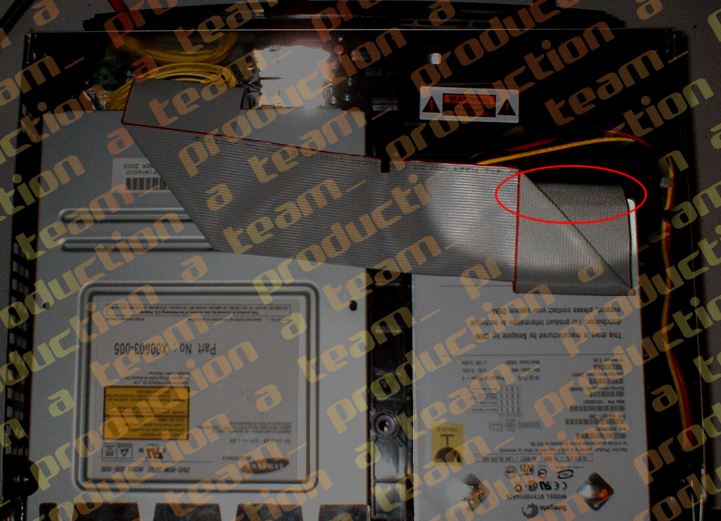
and
plug the loose one from the PC into it, making
sure the fit is snug. There usually is a notch on
your IDE cable connector on the side. When
connected the cable to the xbox, you will want
this notch to point UP.
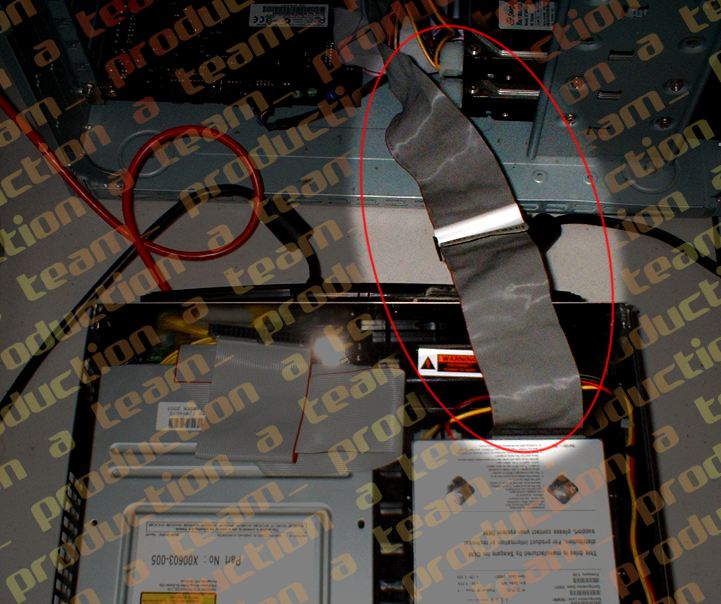
After
this, the rest of the xboxhdm disk should load.
You should be at a prompt.
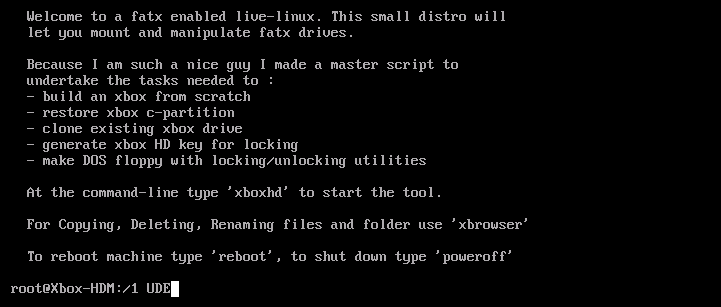
Type
in (without the quotes, and in all capital
letters) "UDE" and press enter. The UDE install
application will then check to see if your XBOX
hard drive is connected correctly.
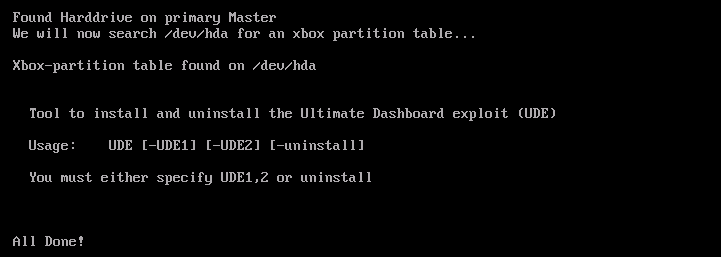
If
xboxhdm reports that it cannot find your hard
drive or partition information, you will need to
try the hot-swap again. Turn off everything plug
the XBOX IDE cable back into its hard drive and
start the hot-swap process again.
If
successful, you will now be ready to install UDE2.
At the prompt type "UDE -UDE2" - again without the
quote and in all capital letters.
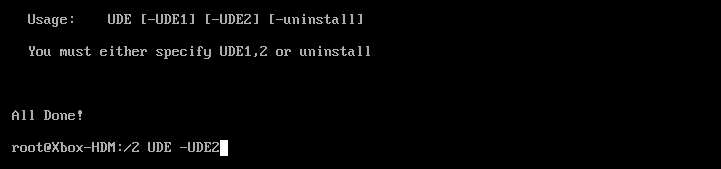
xboxhdm
should now make a backup of your XBOX hard drive.
This may take a few minutes.
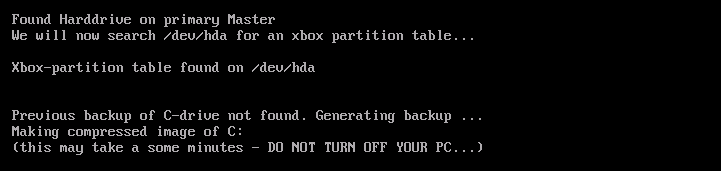
After
the backup, xboxhdm should try to find your eeprom
file but since your XBOX is virgin, it won't find
one. Thats ok. It will search for compatible
update.xbe files to turn into a exploited
executable. No user intervention is usually
required here.
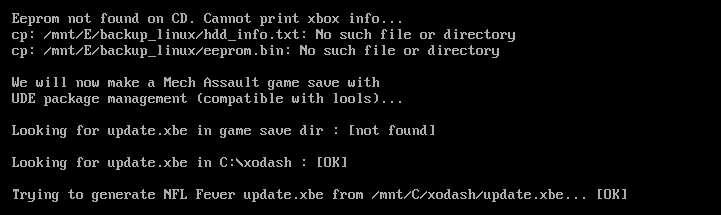
After
creating the new update.xbe it will prepare to
install the UDE2 package. xboxhdm will ask you to
confirm that your XBOX is of NTSC region
(Canada/USA) and not PAL. UDE2 will not work on
anything but an REGION 1 XBOX (by editing the
eeprom you can change your region, but thats a
different tutorial all together).
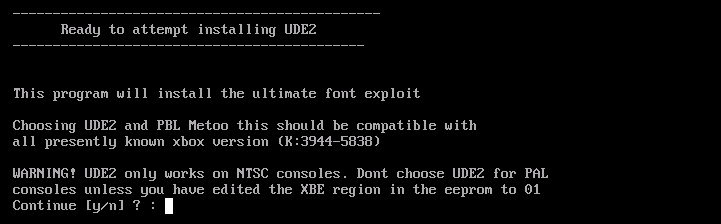
After
replying "y" to the region confirmation, xboxhdm
should now ask if you would like to install a bios
loader / kernel patcher. Type Y and press
enter.

It
should then ask you which you would like to
install. Usually the best option is #3, PBL Metoo
as it is compatible with all kernel
versions.

After
selecting option 3, it will then ask you which
bios you want the loader to install. Again, the
most compatible option is #2, it supports all XBOX
versions up to 1.6.

After
the bios and bios loader, xboxhdm should ask which
dash you would like to install. This is completely
up to you as it is personal preference. I like
EVOX better than MXM but thats just me.

After
installing a dasboard, xboxhdm should then attempt
to copy the exploited font files and BoxPlorer to
your XBOX hard drive. It will then ask if you
would like to install a patched copy of the
original dasboard. This is useful if you have a
DVD remote and dongle and would like playback
ability of the original XBOX dashboard. Also
useful if you use the dashboard to copy
music.

If
everything goes well you should see this
message:

If
so, then turn off your PC, turn off your XBOX,
unplug the drive from the PC and plug the XBOX IDE
cable back into its hard drive. After powering on
your XBOX again, instead of the original dash, you
should see the dashboard of your choice
appear.
Congratulations, you have
succesfully modded your XBOX!
Writers Note:
I have
hotswapped my XBOX hard drive to my PC over 30
times without problems. For further information
about hotswapping, please read Grospolina's FAQ on
hotswapping.